Digital Guardian Gives Customers Control Over Collaboration Software
| Contact Us | |
| Free Demo | |
| Chat | |
Four new policy packs can help customers better control file movement across popular collaboration software like Microsoft Teams, Slack, Zoom, and Skype.
Employees were using apps like Slack to share and communicate long before the pandemic but now, more than a year into this work from anywhere world, it’s become almost de facto.
Members of your team hop on Zoom for five minutes to catch up, then pull up Slack to chat back and drop files to share. These products, especially over the last year, have become woven into the fabric of corporate culture at many enterprises.
While these programs are easy to use and can boost productivity, they usually lack the necessary security controls and visibility needed to fulfill your organization's risk management goals, meaning your IT department can only do so much to restrict how they’re used.
That’s why we’re excited to share with customers four new policy packs to help secure communications across these collaboration tools. Whether it’s Slack, Zoom, Microsoft Teams, or Skype, administrators can roll out these rules and customize them in order to fit their organization’s needs. The policy packs can block users from sharing confidential or sensitive files on both corporate and personal collaboration app accounts or simply warn them when they’re about to share sensitive data.
Here’s a breakdown of what the policy packs cover:
Microsoft Teams
- Control all file uploads to MS Teams.
- Control classified file uploads to MS Teams.
- Control file uploads to MS Teams from the user's online OneDrive account.
- Control MS Teams chats that contain classified content.
Slack
- Control all file uploads by Slack.
- Control classified file upload by Slack.
- Control Slack chats that contain classified content.
Zoom
- Control file downloads in Zoom.
- Control all file uploads in Zoom.
- Control classified file uploads in Zoom.
- Control Zoom ability to share screen.
Skype
• Control all file uploads to Skype.
• Control classified file uploads to Skype.
• Control Skype chats that contain classified content.
Customers can learn more about the policies – they’re part of our Windows DLP Control Policy Pack – by accessing them on our Content Server. Additional documentation can be found by visiting the Digital Guardian support portal and searching for the Content Server User Guide.
If you're not a customer but looking to learn more about how Digital Guardian can protect your organization's sensitive data across collaboration apps like these, request a free demo today.
Recommended Resources
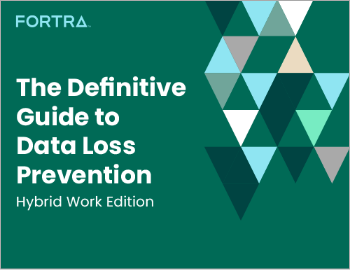
All the essential information you need about DLP in one eBook.

Expert views on the challenges of today & tomorrow.

The details on our platform architecture, how it works, and your deployment options.
